Button
An element that performs an action when clicked.
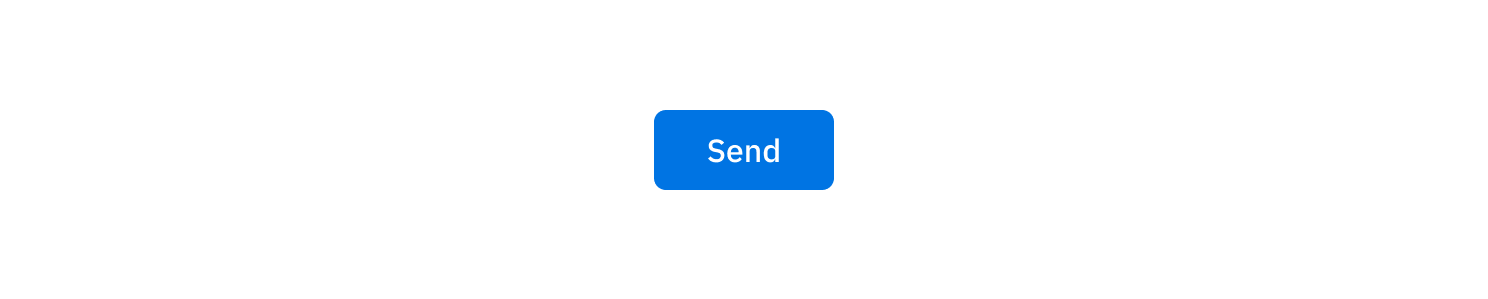
Design checklist
| Status | Item | Description |
|---|---|---|
| ✔️ | Anatomy | Includes descriptions of all parts of the component and its major variants. |
| ✔️ | States | Includes all applicable interaction, display and value states. |
| ✔️ | Options | Includes all relevant options (functional type, stylistic kind, semantic color, size, orientation, optional iconography, decorations, etc.) |
| ✔️ | Color schemes | Includes both light and dark color schemes. |
| ✔️ | Behaviors | Includes descriptions of behaviors related to other components and responsive behaviors related to media breakpoints, size (minimums and maximums), orientation, alignment, position and layout (wrapping, truncation, overflow). |
| Accessibility: Keyboard interactions | Includes descriptions of all keyboard interactions, focus indication and navigation order. | |
| Accessibility: Text contrast | Text meets a contrast ratio of at least 4.5:1 for small text and 3:1 for large text (WCAG 2.0 1.4.3) and/or a lightness contrast value of at least Lc 75 for standard text and Lc 60 for large text (APCA). | |
| Accessibility: UI component contrast | Visual information required to identify states and boundaries of active UI components has a contrast ratio against adjacent colors of at least 3:1 (WCAG 2.1 1.4.11) and/or a lightness contrast value of at least Lc 60 (APCA). | |
| Usage guidelines | Includes a list of recommended and discouraged usages. | |
| Content guidelines | Includes content standards and guidelines for how to write or format in-product content for the component. | |
| Internationalization | Includes support for various locales and bi-directionality (RTL). | |
| Design tokens | All design attributes (color, typography, layout, animation, etc.) are available as design tokens. |
Anatomy
- Container: The outermost encompassing element.
- Icon: An optional visual element that represents the button.
- Label: The text that describes the action the button performs.

States
Interaction states
Enabled
- Interaction with the button is available.

Hovered
- The cursor is currently positioned over the button, indicated by a different color shade and the pointer cursor.

Pressed
- The button is being clicked on, indicated by a different color shade.

Focused
- The button is focused via keyboard interaction, indicated by a ring outline.

Disabled
- Interaction with the button is disallowed, indicated by a muted appearance and the disallowed cursor.

Pending
- Action assigned to the button is being processed, indicated by an animated spinner and optional labeling.
- No further interaction is available to the user while the button is in this state.

Options
Kind
- Solid: High visual emphasis with a solid background color.
- Outlined: Medium visual emphasis with a border and a light color fill.
- Glass: Medium-low visual emphasis with a translucent, frosted appearance.
- Ghost: Low visual emphasis with a transparent background.

Color
- Buttons are neutral-colored or achromatic by default.
- An accent color can be chosen via theme configuration and applied to buttons for enhanced visual emphasis.
- For actions that are negative or destructive in nature, an adverse color can be used.



Size
- Small, medium and large buttons differ in container height, minimum width and padding.
- Medium is the default button size.



Icon
- An icon can be added next to the button label.
- Buttons may also be icon-only.
Behaviors
Minimum width
- A minimum width of 2.25× the height of the button ensures that buttons with short labels maintain identifiable shape.

Alignment
- Content within the button container is always center-aligned.
- The label text is also center-justified.

Text overflow
- When the button label is too long for the horizontal space available, it wraps to form another line.
